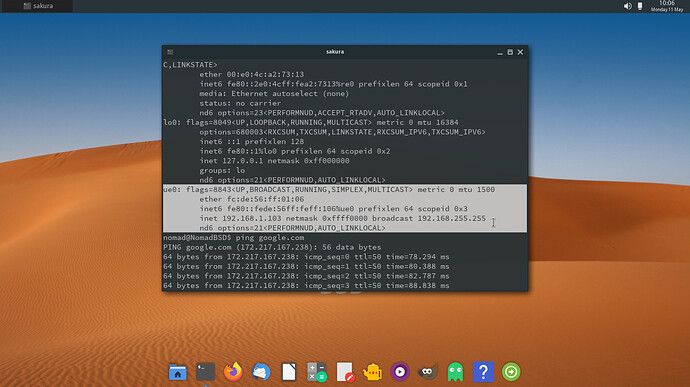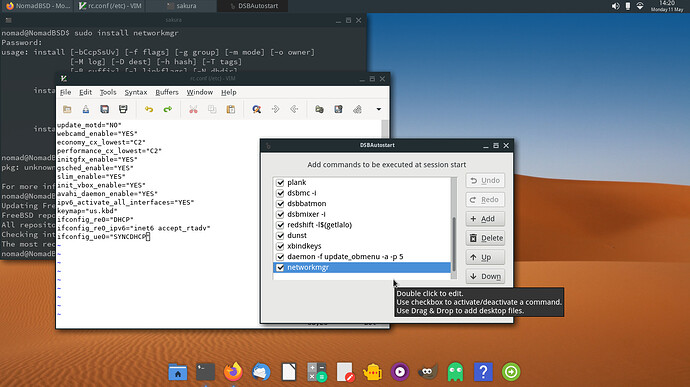I have successfully enabled a usb tethered device on NomadBSD… Following are the process described.
usb tethering is done via RNDIS protocol which by default is supported by FreeBSD. So As I have tried to enable that same protocol on NomadBSD! to my surprise it’s worked.
–Command…
Before doing this disconnect the mobile from PC
First check if kernel rndis driver is loaded or not…
kldstat | grep uf_urndis
it should produce something like this…
21 1 0xffffffff82929000 2760 if_urndis.ko
If not shown then use this command…
kldload if_urndis
then check again by using the previous command.
It will show the upper mentioned result
Connect your mobile, enable usb tethering.
use this command to check if any device is connected or not
dmesg | grep -i USB
You will can see your mobile device name, either by chipset name or device manufacturer name
From here if everything ok, type below command…
ifconfig
You will be able to see a list of ethernet devices enabled on your pc, out of which
em0: flags=8843<UP,BROADCAST,RUNNING,SIMPLEX,MULTICAST> metric 0 mtu 1500
options=209b<RXCSUM,TXCSUM,VLAN_MTU,VLAN_HWTAGGING,VLAN_HWCSUM,WOL_MAGIC>
ether 50:65:f3:1f:7b:3c
hwaddr 50:65:f3:1f:7b:3c
inet 192.168.1.126 netmask 0xffffffff broadcast 192.168.1.126
nd6 options=29<PERFORMNUD,IFDISABLED,AUTO_LINKLOCAL>
media: Ethernet autoselect
status: no carrier
lo0: flags=8049<UP,LOOPBACK,RUNNING,MULTICAST> metric 0 mtu 16384
options=600003<RXCSUM,TXCSUM,RXCSUM_IPV6,TXCSUM_IPV6>
inet6 ::1 prefixlen 128
inet6 fe80::1%lo0 prefixlen 64 scopeid 0x2
inet 127.0.0.1 netmask 0xff000000
nd6 options=21<PERFORMNUD,AUTO_LINKLOCAL>
groups: lo
ue0: flags=8843<UP,BROADCAST,RUNNING,SIMPLEX,MULTICAST> metric 0 mtu 1500
ether 02:0d:5b:0d:36:65
hwaddr 02:0d:5b:0d:36:65
inet 192.168.42.89 netmask 0xffffff00 broadcast 192.168.42.255
nd6 options=29<PERFORMNUD,IFDISABLED,AUTO_LINKLOCAL>
Out of which ue0 device is the connected usb tethered device, though seems connected but you’ll not get the ethernet, so type this command.
dhclient ue0
Run ‘ifconfig’ command again you will see ip address under ue0 section, if you get to see that, there you have the internet on nomadbsd. The dhclient ue0 command need to be typed everytime you boot, but if you don’t want to do that then, edit bootloader file…
type this command
sudo gvim /boot/loader.conf
this will ask you the password you had set during setup… type and let GVim open the file.
Enter this…
#Enabling rndis protocol driver auto loading
if_urndis_load="YES
then save and close. Log out the window and log in again you can then use ethernet on nomadbsd. Here my urndis info and ping data, enabled Jio Router(India) on NomadBSD.